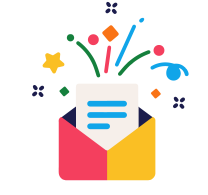Are you also a content writer and looking for some amazing GDocs Add-Ons to boost the SEO of your write-ups? If yes, then we are here with a list of the 5 best SEO Add-Ons for Google Docs. Let’s dive right in!
#1. GDoc SEO Assistant
Image Source: Crx4Chrome
You just need to type your focus keyword and the GDoc add-on will –
- Tell you the Semantic Quality density.
- Give the full analysis of your document.
- Tell you about the bad, satisfactory, and good elements in your write-up.
- Give you detailed suggestions.
- Suggest related keywords.
Image Source: Groovy Post
How to use it?
- Click on the “Add-ons” option from the menu in Google Docs.
- If GDoc SEO Assistant is already installed then you will see GDocs in the drop-down menu.
- Hover your mouse on GDoc SEO Assistant and click on “Show”.
- Enter your target keyword and hit Enter.
- Get detailed analysis!
#2. SEMRush SEO Writing Assistant
Image Source: SEM Rush
The add-on is free but has some features for which you need to buy the subscription. In the free version itself, it has so much to offer like –
- View the SEO score of your write-up.
- Get detailed analysis.
- Know about the readability of your write-up.
- Keyword density and overused keywords.
With the Guru Subscription, you will get a chart that mentions the originality of your content and the tone of your write-up.
Image Source: Groovy Post
How to use it?
- Go to “Add-Ons” in the menu bar and hover your mouse on “SEMRush SEO Writing Assistant”.
- Hit Show option.
- Sign in to your SEMRush account.
- Enter your target keyword and intended audience. You don’t need to enter these details again and again for the same document. The add-on keeps on updating as you edit your document.
#3. OneLook Thesaurus
Image Source: OneLook
OneLook Thesaurus is an add-on that helps you find alternatives for a given word and its synonyms, antonyms, etc. You don’t have to switch between multiple applications while writing your article and thus, make your work simpler.
How to use it?
- Go to “Add-Ons” in the menu bar.
- Hover your mouse on OneLook Thesaurus and hit on the feature that you want to use (e.g. Synonyms, antonyms, Triggers, Rhymes, Adjectives, etc.).
- Enter the word for which you want to use the feature and hit the enter button.
- You’ll get a list of required words real quick!
#4. Bjorn’s Markdown Studio
Image Source: YouTube
Bjorn’s Markdown Studio helps you create markdown documents. This web app is integrated with Google Drive. It runs in any modern browser and can open .md files from Google Drive or any local drive. It has several salient features–
- Gives embedded live preview of markdown 2 HTML.
- Creates markdown tables quickly.
- Use different CSS sheets while previewing.
- Rearrange Markdown tables.
- Helps you set markdown paragraph types.
- Insert emojis quickly.
- Manage your favorite emojis.
- You can re-use snippets of frequently used text.
- You can insert CSV or Google Sheets files or TAB delimited text as markdown tables.
- You can convert Docs formatting to Markup formatting.
#5. Plagium
Image Source: WP Socket
Concerned whether a document is plagiarised? Install Plagium add-on in Google Docs and check plagiarism in any document on the go!
Plagium is specially designed for copy editors and teachers who wish to check documents often for plagiarism. It’s a smart tool that ensures that no part of a document is plagiarized.
How to use it?
Plagium is quite simple to install and use:
- Install it by clicking on the “Get Add-ons” from the “Add-ons” option in the menu in Google Docs.
- Hover your mouse on Plagium and hit “Check Selection”.
- Select the part of the text that you wish to check for plagiarism. (You can select the entire document as well).
- Again click on “Check Selection” and you have your results!
Conclusion
There are tons of amazing add-ons available in GDocs that can make your writing experience easy and fun. You just need to explore and try on new things to know which one is the best for you. We came with 5 popular GDocs add-ons that you can install and use to make it easy for you to maintain the SEO and Readability of your write-ups. All the best!